Step 9
Select the “Shadow” layer then get the head selection byclicking on the “Head” layer with Command/Ctrl + Left Click. Hide the selection(Command/Ctrl + H). We’re now ready to work on the shadow’s head.
选择“阴影”层,按命令Ctrl+左键点击“头”图层。隐藏虚线选择(Ctrl+H),我们现在准备画头部的阴影。
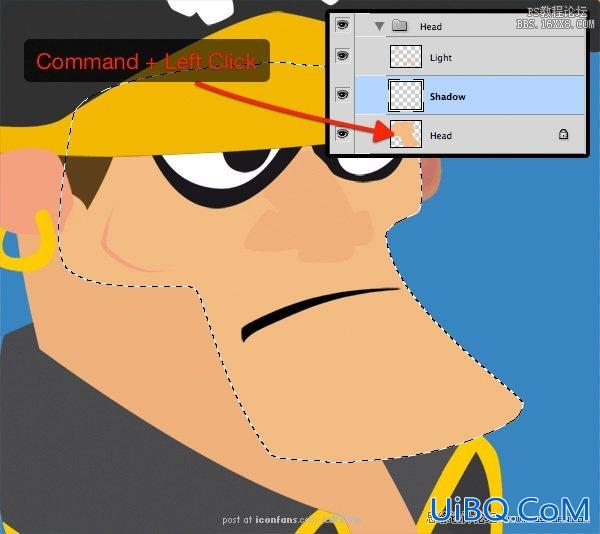
Step 10
I’m starting with a soft 66 pixel brush with the opacityset to 10%. Start to draw the shadows with the same base color (#f4bc83) as thehead, then gradually, choose a darker color. Adjust the brush size to suit yourneeds.
使用柔角画笔,设置为10px,透明度66%,选择与脸部基本颜色((#f4bc83),渐渐地选择较暗的颜色,调整画笔大小绘制,以满足你的需求。

Step 11
Do the same things on the “Light” layer, but this time,gradually choose a lighter color when drawing.
这次绘制脸部明亮的部分,但是这一次,是选择较浅的颜色绘制。

Step 12
Repeat steps 10 to 11 for all others parts of thecharacter.
其余部分都重复10~11步骤的绘制方法。

Step 13And voilà, the shadows and the lights has been added onmost of the character’s parts. But there’re still some parts that deserve moredetails.
瞧,阴影和光亮就布满了人物的大部分。但有些地方依然存在不足,需要更多的细节。

Step 14
The hat looks good, but let’s add a little texture to it.
这顶帽子看起来不错,但优艾设计网_鼠绘教程实例是还需要让我们来添加一些纹理吧。

Step 15
Place the "Black and White Grunge" texture in thedocument (between the "Base" layer and the "Shadow" layer),name it "Texture" and resize it to fit the hat. Select the hat’sshape with Command/Ctrl + Left Click by clicking on the "Hat" layer,invert the selection with Shift + Command/Ctrl + I. Hit Delete and deselectwith Command/Ctrl + D.
导入一张黑白纹理图片放置在阴影和光亮图层中间,命名为“纹理”,并调整其大小以适合帽子。选择帽子与命令Ctrl+左键点击帽子图层,命令Ctrl+shift+I反选选区,命令Ctrl+D去掉选区。

Step 16
Set the “Texture” layer to Multiply mode
设置“纹理”图层为正片叠底模式。

Step 17
Repeat steps 15 to 16 for the others clothes.
其他衣服纹理重复15~16步骤。

Step 18
For the eyes, select the black border layer and apply aGaussian filter on it.
对眼睛,选择黑色边框,选择滤镜>模糊>高斯模糊>半径8px.
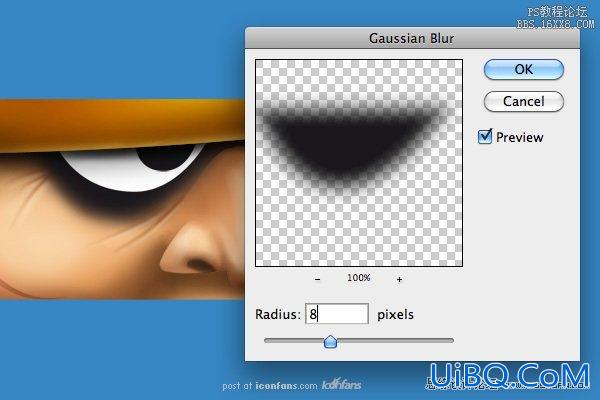








 加载中,请稍侯......
加载中,请稍侯......
精彩评论