Step 23
Create a New Layer called “Bevels” and draw in some bevels. You can usethe Pen Tool if you wish, but I just used the Brush Tool.
(新建一个图层命名为“Bevels”,画一个一样的斜面。如果你愿意,你可以使用钢笔工具,但是我就用了画笔工具.)
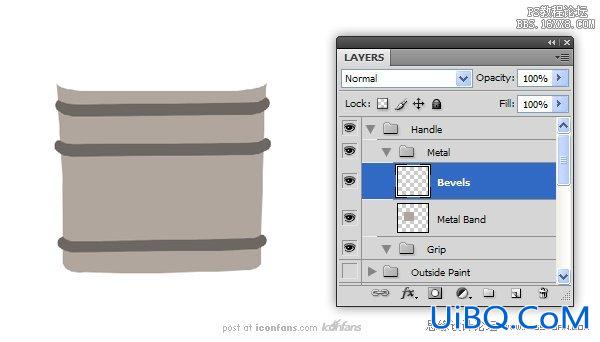
Step 24
Use the “Bevels” layer to makea selection (Command/Ctrl + Click the thumbnail). Use this selection to Cut(Command/Ctrl + X) the “Metal Band” layer. Also cut out some holes for rivets.All of these cuts will give us more edges for the Bev优艾设计网_PS鼠绘教程el and Emboss effect inthe next step.
(使用“Bevels“图层作一个选项(Ctrl +点击缩略图)。使用此选项來剪切(/按Ctrl+X)的“Metal Band” 图层。也削減了一些鉚釘孔。在下一个步骤中,我們將給予所有這些切图更多的邊的斜面和浮雕效果)
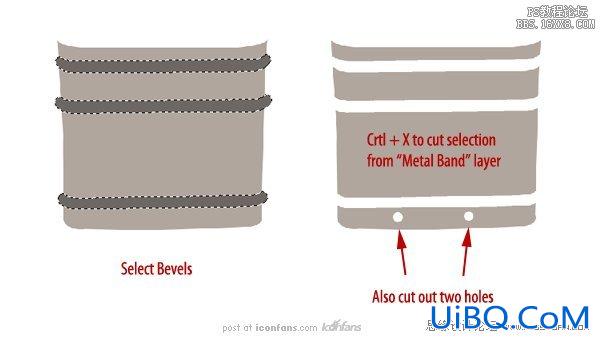
Step 25
Add the following Layer Stylesto the “Metal Band” layer
给“Metal Band”图层添加下面的图层样式,
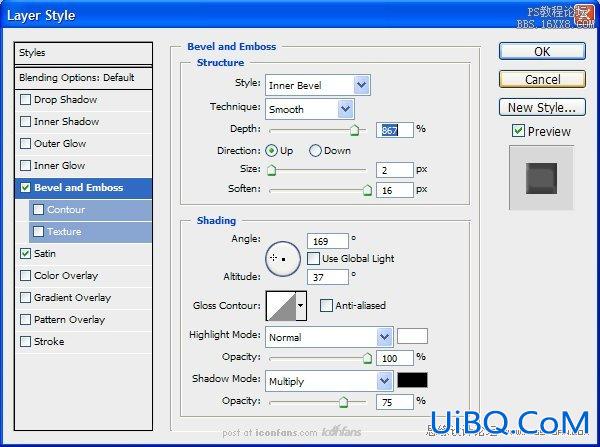
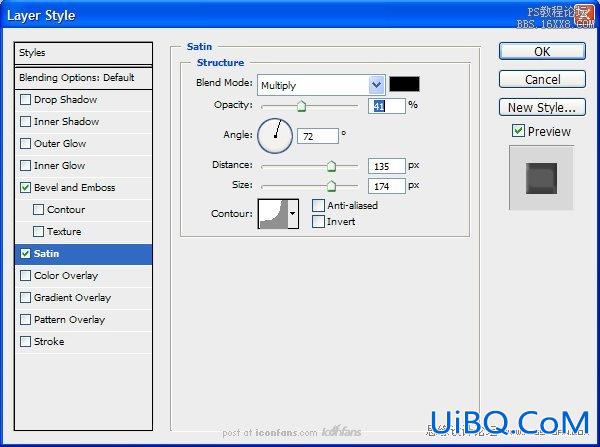
Next, add the following layerstyles to the “Bevels” layer.
接下来,给“Bevels”图层增加下面如图所示的图层样式,
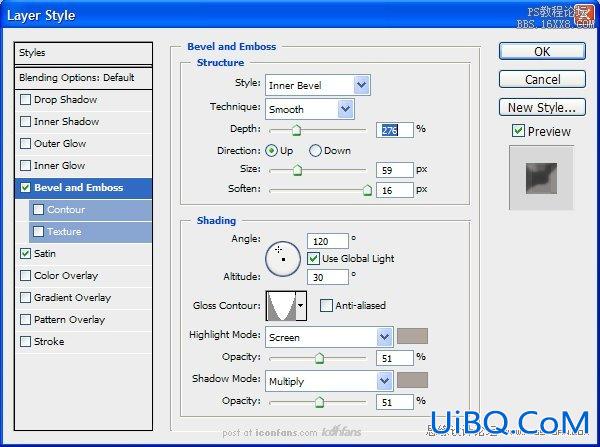
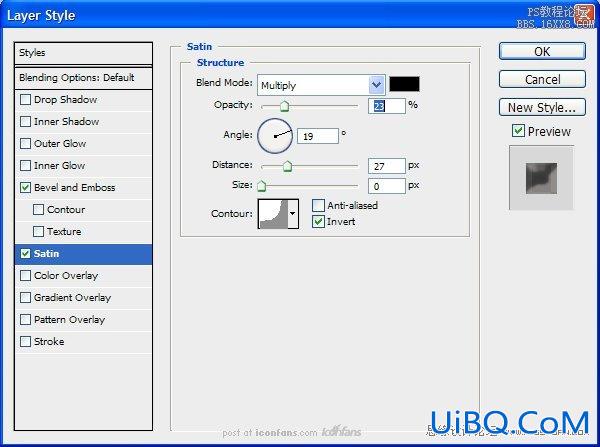
The result should resemble theimage below
( 结果图像应该是类似下面如图所示的效果.)

Step 26
Next, create a New Layer called“Rivets.” Add a small circle at each opening on the metal band and add thefollowing layer styles.
“Rivets.”。(接下来,新建一个图层名为“Rivets.”在每个开口的金属带上增加一个小圆圈,并添加下面如图所示的图层样式。)
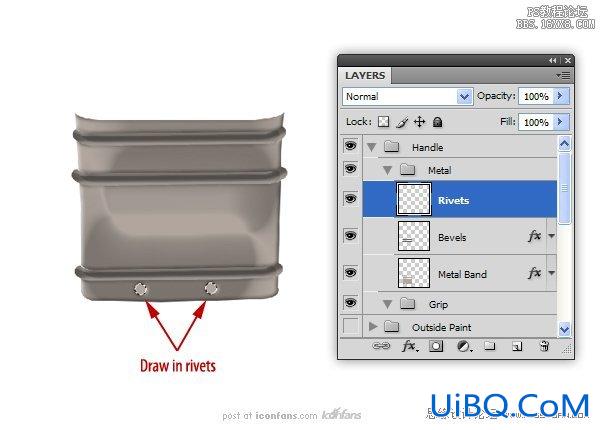
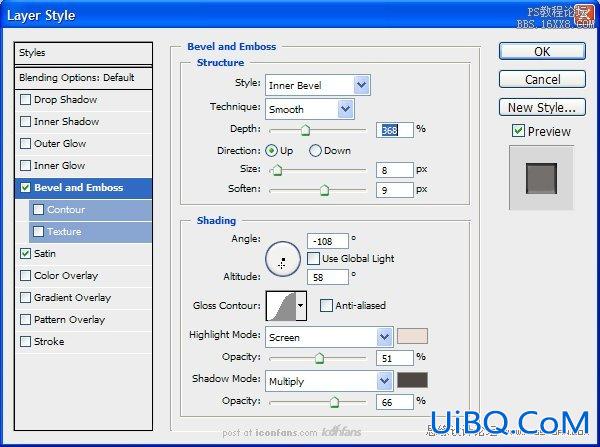
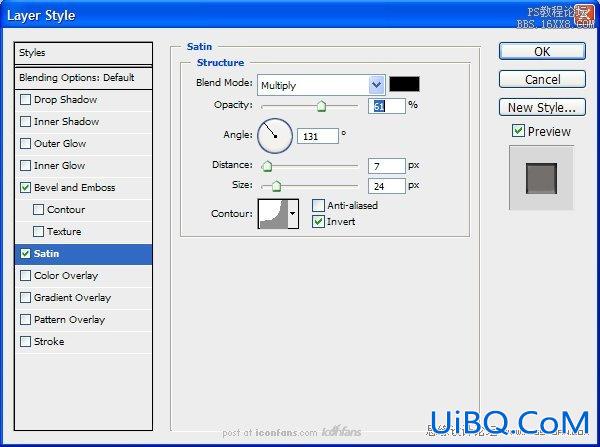
The image should resemble thefollowing
图像应该是类似下面如图所示.

Step 27
Now, to make the next few steps easier, merge the “Rivets” and“Bevel” layers together. Next, merge the layer styles to the “Metal Band”layer.
(现在,接下来的几个步骤容易些,合并“Rivet“和”Bevel“图层到一起。接着,合并“Metal Band”图层)。
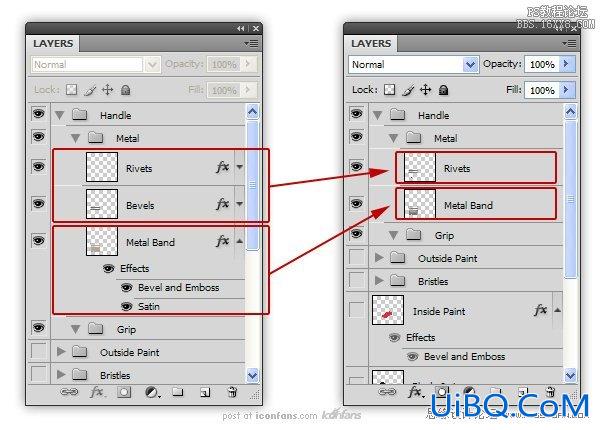
Step 28
Create a New Layer called “Reflections” and make this a clipping layerto the “Metal Band” layer. Use a dark color to draw in several lines to createthe illusion of a reflection.
新建一个图层名为“Reflections”,并做个剪切图层到“Metal Band”图层.用深色画几条线,创造出一种映像效果。
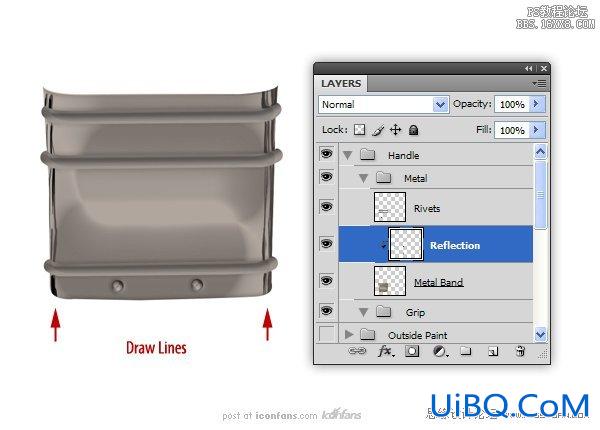








 加载中,请稍侯......
加载中,请稍侯......
精彩评论