Step 59
Draw smaller rounded rectangle. Add following Layer Styles.
绘制小圆角矩形。新增以下图层样式。

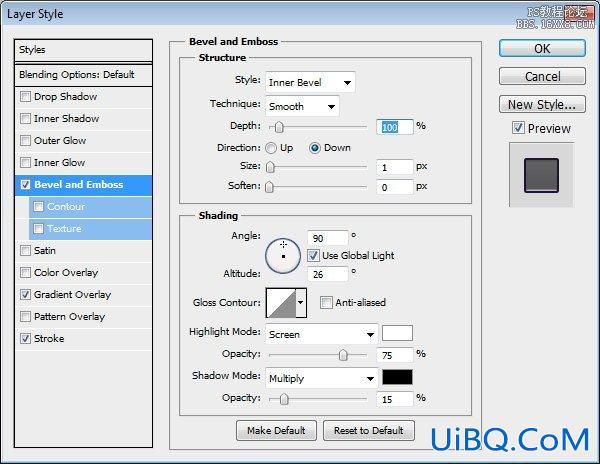
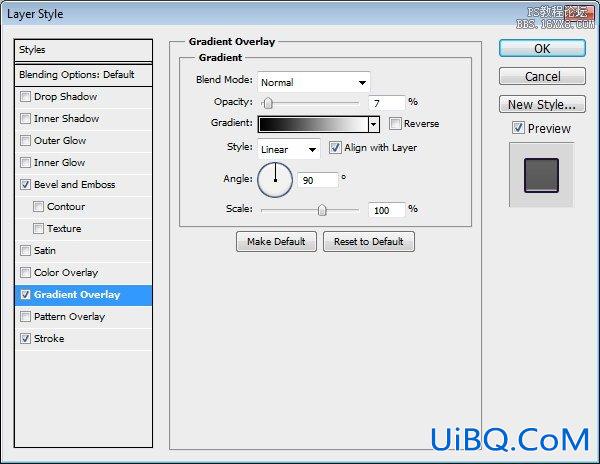
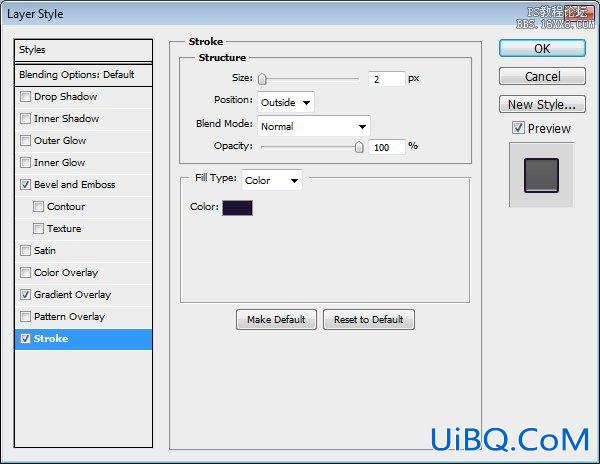

Step 60
Duplicate shape we have just created. Remove all Layer Styles used. Set Fill layer to 0% then add Layer Style Bevel and Emboss.
重复的形状我们刚刚创建的。删除所有图层样式使用。填充层设置为0%,然后添加图层样式斜面和浮雕。

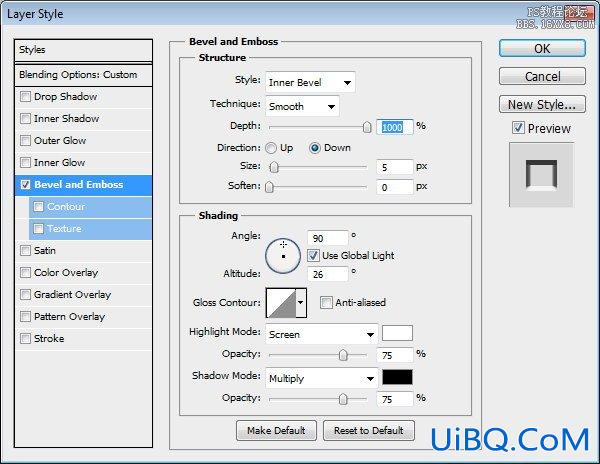
Step 61
Draw a smaller rounded rectangle, color: #c6c6c6. Add Inner Glow and Bevel and Emboss.
绘制一个较小的圆角矩形,颜色:#c6c6c6。添加内发光和斜面和浮雕。

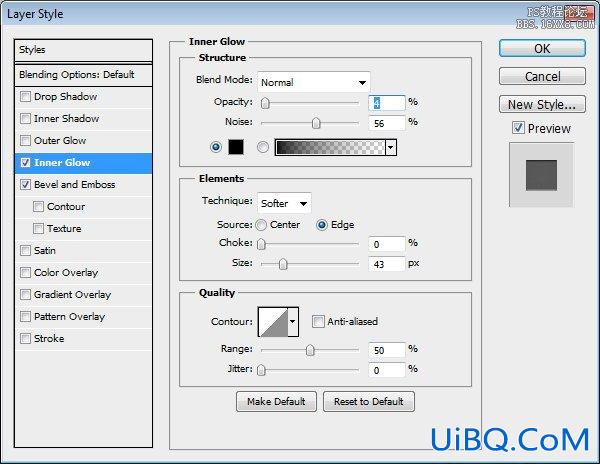
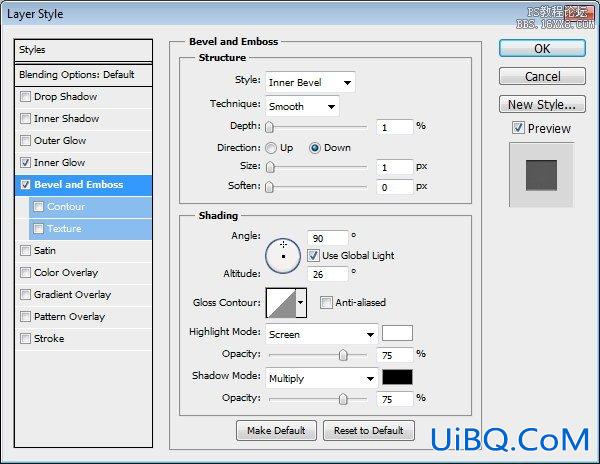
Step 62
Command/Ctrl-click rounded rectangle layer. Create new layer. Use soft brush to draw some highlights and shadows. See picture below for re优艾设计网_Photoshop自学ference.
命令/按住Ctrl单击圆角矩形层。创建新的图层。使用软刷得出一些亮点和阴影。见下面的图片,以供参考。










 加载中,请稍侯......
加载中,请稍侯......
精彩评论