Step 33
Again,draw smaller circle shape. Add Bevel and Emboss and Gradient Overlay.
同样,画小圆圈形状。添加斜面和浮雕和渐变叠加。


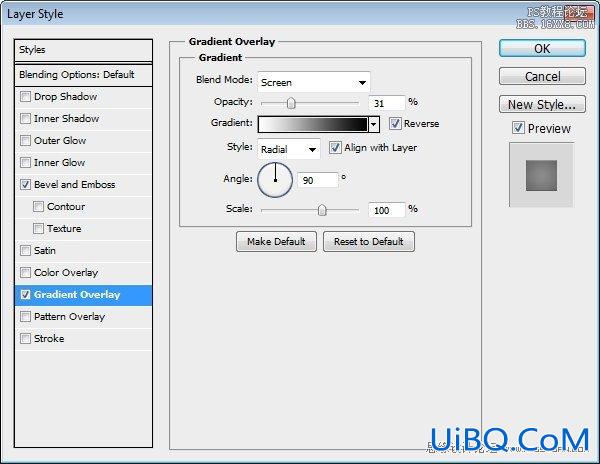
Step 34
Duplicateshape we have just created. Resize it to 98%. Delete all its layer styles andadd Gradient Overlay with this setting.
重复的形状我们刚刚创建的。调整到98%。删除其所有的图层样式并添加此设置渐变叠加。
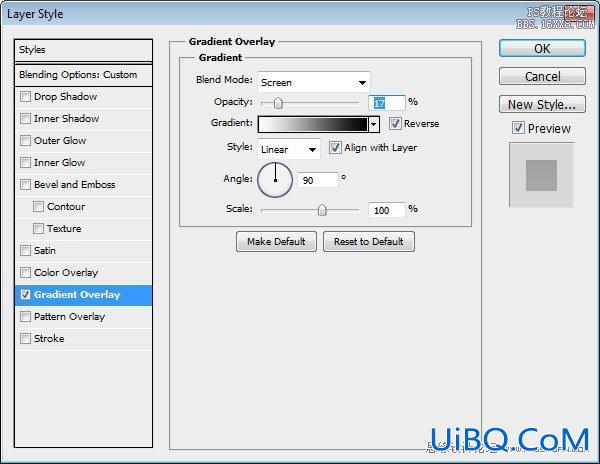

Step 优艾设计网_Photoshop高级教程35
Duplicatetwo circle shapes that we have created in Step 32 – Step 34. Resize them to asmaller size.
重复的两个圆圈的形状,我们已经创建在步骤32- 步骤34。调整到一个较小的大小。

Step36
Drawa bigger circle shape from the same origin. Place it behind other circleshapes. Set Blend Mode layer to Screen, reduce its Opacity to 2%, and addStroke.
吸取更大的圆形状相同的起源。圆形状落后于其他地方了。设置混合模式为滤色层,减少其不透明度为2%,并添加描边。

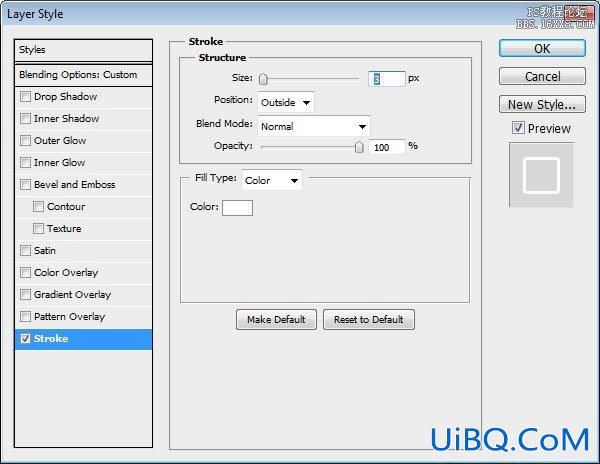
Step 35
Duplicateand resize shape a few times to create more lines. Remember that the Opacity ofthese shapes is only 2%, very subtle.
复制并形成了几次调整,创造更多的行。请记住,这些形状不透明度只有2%,非常微妙。

Step 36
Draw acircle shape with color #515151 covering the lens. Add Gradient Overlay andreduce its Opacity to 38%.
绘制一个圆形颜色#515151涵盖镜头。添加渐变叠加,并减少其不透明度为38%。

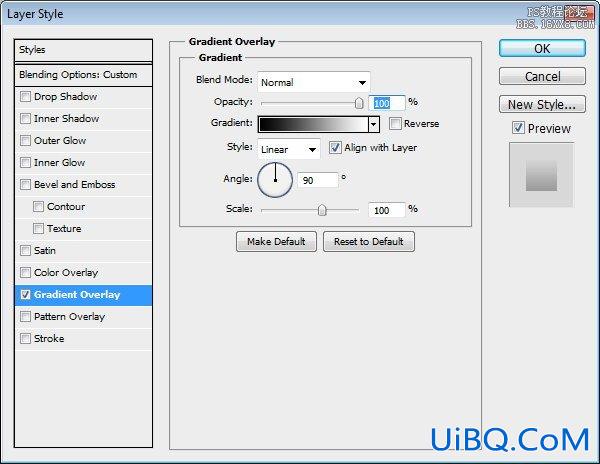









 加载中,请稍侯......
加载中,请稍侯......
精彩评论